We offer free shipping on all orders over $60. View our Shipping & Returns policy

This product does not ship to Alaska or Hawaii.
This modern alarm clock provides style and functionality by doubling as a dual USB charger and aesthetic bedside mirror. The DigiClock features a large digital display and has three adjustable brightness levels, as well as a light sensor that adapts to the environment of the room. The sleek, low-profile design is suitable for any room and features a replaceable backup battery to ensure your alarm still goes off in the event of a power outage!
